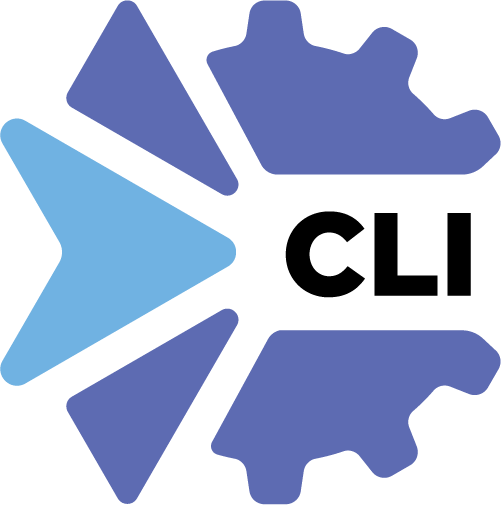xOpera CLI (opera)
Installation
This section explains the installation of xOpera orchestrator.
Prerequisites
opera requires python 3 and a virtual environment.
In a typical modern Linux environment, we should already be set.
In Ubuntu, however, we might need to run the following commands:
$ sudo apt update
$ sudo apt install -y python3-venv python3-wheel python-wheel-common
Installation
xOpera is distributed as Python package that is regularly published on PyPI.
So the simplest way to test opera is to install it into virtual environment:
$ mkdir ~/opera && cd ~/opera
$ python3 -m venv .venv && . .venv/bin/activate
(.venv) $ pip install --upgrade pip
(.venv) $ pip install opera
The development version of the package is available on Test PyPI and the installation goes as follows.
(.venv) $ pip install --index-url https://test.pypi.org/simple/ --extra-index-url https://pypi.org/simple/ opera
Quickstart
After you installed xOpera CLI into virtual environment you can test if everything is working as expected. We can now explain how to deploy the hello-world example.
The hello world TOSCA service template is below.
tosca_definitions_version: tosca_simple_yaml_1_3
metadata:
template_name: "hello-world"
template_author: "XLAB"
template_version: "1.0"
node_types:
hello_type:
derived_from: tosca.nodes.SoftwareComponent
interfaces:
Standard:
inputs:
marker:
value: { get_input: marker }
type: string
operations:
create: playbooks/create.yaml
delete: playbooks/delete.yaml
topology_template:
inputs:
marker:
type: string
default: default-marker
node_templates:
my-workstation:
type: tosca.nodes.Compute
attributes:
private_address: localhost
public_address: localhost
hello:
type: hello_type
requirements:
- host: my-workstation
As you can see it is has only one node type defined. This hello_type here has two linked implementations that are actually two TOSCA operations (create and delete) that are implemented in a form of Ansible playbooks. The Ansible playbook for creation is shown below and it is used to create a new folder and hello world file in /tmp directory.
The Ansible playbook that implements the create TOSCA operation looks like this:
---
- hosts: all
gather_facts: false
tasks:
- name: Make the location
file:
path: /tmp/playing-opera/hello
recurse: true
state: directory
- name: Ansible was here
copy:
dest: /tmp/playing-opera/hello/hello.txt
content: "{{ marker }}"
And the playbook for destroying the service is below.
---
- hosts: all
gather_facts: false
tasks:
- name: Remove the location
file:
path: /tmp/playing-opera
state: absent
The deployment operation returns the following output:
(.venv) $ git clone git@github.com:xlab-si/xopera-opera.git
(.venv) $ cd examples/hello
(.venv) examples/hello$ opera deploy service.yaml
[Worker_0] Deploying my-workstation_0
[Worker_0] Deployment of my-workstation_0 complete
[Worker_0] Deploying hello_0
[Worker_0] Executing create on hello_0
[Worker_0] Deployment of hello_0 complete
If nothing went wrong, new empty file has been created at /tmp/playing-opera/hello/hello.txt.
(venv) examples/hello$ ls -lh /tmp/playing-opera/hello/
total 0
-rw-rw-rw- 1 user user 0 Feb 20 16:02 hello.txt
To delete the created directory, we can undeploy our stuff by running:
(venv) examples/hello$ opera undeploy
[Worker_0] Undeploying hello_0
[Worker_0] Executing delete on hello_0
[Worker_0] Undeployment of hello_0 complete
[Worker_0] Undeploying my-workstation_0
[Worker_0] Undeployment of my-workstation_0 complete
After that the created directory and file are deleted:
(venv) examples/hello$ ls -lh /tmp/playing-opera/hello/
ls: cannot access '/tmp/playing-opera/hello/': No such file or directory
Tip
You can retrieve currently installed version with opera --version/-v.
CLI commands reference
opera was originally meant to be used in a terminal as a client and it currently allows users to execute the
following CLI commands:
CLI command |
Purpose and description |
|---|---|
deploy TOSCA service template or CSAR |
|
undeploy TOSCA service template or CSAR |
|
validate TOSCA service template or CSAR |
|
retrieve outputs from service template |
|
show information about the current project |
|
package templates and accompanying files into CSAR |
|
unpackage CSAR into directory |
|
compare service templates and instances |
|
update/redeploy template and instances |
|
notify the orchestrator about changes after the
deployment and run triggers defined in TOSCA policies
|
The commands can be executed in a random order and the orchestrator will warn you in case of any problems. Each CLI command is described more in detail in the following sections.
deploy
opera deploy - used to deploy and control deployment of the TOSCA application described in YAML or CSAR.
The --resume/-r and --clean-state/-c options are mutually exclusive.
usage: opera deploy [-h] [--instance-path INSTANCE_PATH] [--inputs INPUTS]
[--workers WORKERS] [--resume | --clean-state] [--force]
[--verbose]
[template]
Positional Arguments
- template
TOSCA YAML service template file or CSAR
options
- --instance-path, -p
Storage folder location (instead of default .opera)
- --inputs, -i
YAML or JSON file with inputs to override the inputs supplied in init
- --workers, -w
Maximum number of concurrent deployment threads (positive number, default 1)
Default: 1
- --resume, -r
Resume the deployment from where it was interrupted
Default: False
- --clean-state, -c
Clean the previous deployment state and start over the deployment
Default: False
- --force, -f
Force the action and skip any possible prompts
Default: False
- --verbose, -v
Turns on verbose mode
Default: False
The opera deploy command is used to initiate the deployment orchestration process using the supplied TOSCA
service template or the compressed (or uncompressed) TOSCA CSAR.
Within this CLI command the xOpera orchestrator invokes multiple TOSCA interface operations (TOSCA
Standard interface node operations and also TOSCA Configure interface relationship operations).
The operations are executed in the following order:
createpre_configure_sourcepre_configure_targetconfigurepost_configure_sourcepost_configure_targetstart
The operation gets executed if it is defined within the TOSCA service template and has a link to the corresponding Ansible playbook.
After the deployment the following files and folders will be created in your opera storage directory (by
default that is .opera and can be changed using the --instance-path/-p flag):
root_filefile - contains the path to the service template or CSARinputsfile - JSON file with the supplied inputsinstancesfolder - includes JSON files that carry the information about the status of TOSCA node and relationship instancescsarsfolder contains the extracted copy of your CSAR (created only if you deployed the compressed TOSCA CSAR)
The clean-state/-c option can be used if you want to clean the current deployment data and status from
opera storage (.opera by default) and redeploy again from the start.
And --resume/-r can be used to resume the deployment from where it was interrupted (due to some error for
instance) and this will deploy only the the nodes that have not been deployed yet.
Use --force/-f option to force the action and skip any possible yes/no prompts.
Use --verbose/-v option to see the outputs from the TOSCA executors.
The opera deploy CLI command also includes the --workers/-w switch, which allows users to specify the
amount of orchestration workers (i.e., concurrent threads).
This enables simultaneous deployment of multiple independent nodes.
By default (if not specified) the number of workers is set to 1 (i.e., only one node is deployed at once).
If the number of specified workers is higher than the number of independent nodes, the orchestrator will take
care of this and will decrease the amount of workers if needed.
Follow the next CLI instructions and results for the hello-world and concurrency examples.
(venv) $ cd misc/hello-world
(venv) misc/hello-world$ opera deploy service.yaml
[Worker_0] Deploying my-workstation_0
[Worker_0] Deployment of my-workstation_0 complete
[Worker_0] Deploying hello_0
[Worker_0] Executing create on hello_0
[Worker_0] Deployment of hello_0 complete
(venv) csars/misc-tosca-types$ opera deploy -vcf service.yaml
[Worker_0] Deploying my-workstation_0
[Worker_0] Deployment of my-workstation_0 complete
[Worker_0] Deploying hello_0
[Worker_0] Executing create on hello_0
***inputs***
['marker: default-marker']
***inputs***
[Worker_0] ------------
{
"custom_stats": {},
"global_custom_stats": {},
"plays": [
{
"play": {
"duration": {
"end": "2021-11-18T09:39:50.479629Z",
"start": "2021-11-18T09:39:49.775013Z"
},
"id": "33b7ca13-44dc-e7a3-12b1-000000000006",
"name": "all"
},
"tasks": [
{
"hosts": {
"opera": {
"_ansible_no_log": false,
"action": "file",
"changed": false,
"diff": {
"after": {
"path": "/tmp/playing-opera/hello"
},
"before": {
"path": "/tmp/playing-opera/hello"
}
},
"gid": 1000,
"group": "anzoman",
"invocation": {
"module_args": {
"_diff_peek": null,
"_original_basename": null,
"access_time": null,
"access_time_format": "%Y%m%d%H%M.%S",
"attributes": null,
"follow": true,
"force": false,
"group": null,
"mode": null,
"modification_time": null,
"modification_time_format": "%Y%m%d%H%M.%S",
"owner": null,
"path": "/tmp/playing-opera/hello",
"recurse": true,
"selevel": null,
"serole": null,
"setype": null,
"seuser": null,
"src": null,
"state": "directory",
"unsafe_writes": false
}
},
"mode": "0775",
"owner": "anzoman",
"path": "/tmp/playing-opera/hello",
"size": 4096,
"state": "directory",
"uid": 1000
}
},
"task": {
"duration": {
"end": "2021-11-18T09:39:50.025377Z",
"start": "2021-11-18T09:39:49.781956Z"
},
"id": "33b7ca13-44dc-e7a3-12b1-000000000008",
"name": "Make the location"
}
},
{
"hosts": {
"opera": {
"_ansible_no_log": false,
"action": "copy",
"changed": false,
"checksum": "0bcf4d22cec95aaf8b3814d5cf6a208fa119c731",
"dest": "/tmp/playing-opera/hello/hello.txt",
"diff": {
"after": {
"path": "/tmp/playing-opera/hello/hello.txt"
},
"before": {
"path": "/tmp/playing-opera/hello/hello.txt"
}
},
"gid": 1000,
"group": "anzoman",
"invocation": {
"module_args": {
"_diff_peek": null,
"_original_basename": "tmpexrgiciv",
"access_time": null,
"access_time_format": "%Y%m%d%H%M.%S",
"attributes": null,
"dest": "/tmp/playing-opera/hello/hello.txt",
"follow": true,
"force": false,
"group": null,
"mode": null,
"modification_time": null,
"modification_time_format": "%Y%m%d%H%M.%S",
"owner": null,
"path": "/tmp/playing-opera/hello/hello.txt",
"recurse": false,
"selevel": null,
"serole": null,
"setype": null,
"seuser": null,
"src": null,
"state": "file",
"unsafe_writes": false
}
},
"mode": "0664",
"owner": "anzoman",
"path": "/tmp/playing-opera/hello/hello.txt",
"size": 14,
"state": "file",
"uid": 1000
}
},
"task": {
"duration": {
"end": "2021-11-18T09:39:50.479629Z",
"start": "2021-11-18T09:39:50.027874Z"
},
"id": "33b7ca13-44dc-e7a3-12b1-000000000009",
"name": "Ansible was here"
}
}
]
}
],
"stats": {
"opera": {
"changed": 0,
"failures": 0,
"ignored": 0,
"ok": 2,
"rescued": 0,
"skipped": 0,
"unreachable": 0
}
}
}
[Worker_0] ------------
[Worker_0] ============
[Worker_0] Deployment of hello_0 complete
(venv) misc/hello-world$ ../concurrency
(venv) misc/concurrency$ opera deploy -w 10 service.yaml
[Worker_0] Deploying my-workstation_0
[Worker_0] Deployment of my-workstation_0 complete
[Worker_0] Deploying hello-1_0
[Worker_2] Deploying hello-2_0
[Worker_3] Deploying hello-3_0
[Worker_0] Executing create on hello-1_0
[Worker_4] Deploying hello-4_0
[Worker_5] Deploying hello-8_0
[Worker_3] Executing create on hello-3_0
[Worker_4] Executing create on hello-4_0
[Worker_2] Executing create on hello-2_0
[Worker_1] Deploying hello-9_0
[Worker_7] Deploying hello-10_0
[Worker_5] Executing create on hello-8_0
[Worker_7] Executing create on hello-10_0
[Worker_1] Executing create on hello-9_0
[Worker_1] Executing start on hello-9_0
[Worker_4] Executing start on hello-4_0
[Worker_3] Executing start on hello-3_0
[Worker_7] Executing start on hello-10_0
[Worker_1] Deployment of hello-9_0 complete
[Worker_3] Deployment of hello-3_0 complete
[Worker_6] Deploying hello-12_0
[Worker_6] Executing create on hello-12_0
[Worker_4] Deployment of hello-4_0 complete
[Worker_1] Deploying hello-13_0
[Worker_1] Executing create on hello-13_0
[Worker_5] Executing start on hello-8_0
[Worker_0] Executing start on hello-1_0
[Worker_2] Executing start on hello-2_0
[Worker_6] Executing start on hello-12_0
[Worker_7] Deployment of hello-10_0 complete
[Worker_1] Executing start on hello-13_0
[Worker_6] Deployment of hello-12_0 complete
[Worker_5] Deployment of hello-8_0 complete
[Worker_0] Deployment of hello-1_0 complete
[Worker_3] Deploying hello-5_0
[Worker_3] Executing create on hello-5_0
[Worker_8] Deploying hello-11_0
[Worker_8] Executing create on hello-11_0
[Worker_1] Deployment of hello-13_0 complete
[Worker_2] Deployment of hello-2_0 complete
[Worker_8] Executing start on hello-11_0
[Worker_3] Executing start on hello-5_0
[Worker_8] Deployment of hello-11_0 complete
[Worker_3] Deployment of hello-5_0 complete
[Worker_4] Deploying hello-6_0
[Worker_4] Executing create on hello-6_0
[Worker_4] Executing start on hello-6_0
[Worker_4] Deployment of hello-6_0 complete
[Worker_9] Deploying hello-7_0
[Worker_9] Executing create on hello-7_0
[Worker_9] Executing start on hello-7_0
[Worker_9] Deployment of hello-7_0 complete
[Worker_7] Deploying hello-14_0
[Worker_7] Executing create on hello-14_0
[Worker_7] Executing start on hello-14_0
[Worker_7] Deployment of hello-14_0 complete
undeploy
opera undeploy - undeploys application; removes all application instances and components.
The opera undeploy command does not take any positional arguments.
usage: opera undeploy [-h] [--instance-path INSTANCE_PATH] [--workers WORKERS]
[--resume] [--force] [--verbose]
options
- --instance-path, -p
Storage folder location (instead of default .opera)
- --workers, -w
Maximum number of concurrent undeployment threads (positive number, default 1)
Default: 1
- --resume, -r
Resume the undeployment from where it was interrupted
Default: False
- --force, -f
Force the action and skip any possible prompts
Default: False
- --verbose, -v
Turns on verbose mode
Default: False
The opera undeploy command is used to tear down the deployed blueprint. Within the undeployment process the
xOpera orchestrator invokes two TOSCA Standard interface node operations in the following order:
stopdelete
The operation gets executed if it is defined within the TOSCA service template and has a link to the corresponding implementation (e.g., Ansible playbook).
The undeploy CLI command also accepts flags similar to deploy command: --resume/-r, --force/-f and
--workers/-w.
Follow the next CLI instructions and results for the hello-world example.
(venv) $ cd misc/hello-world
(venv) misc/hello-world$ opera deploy service.yaml
[Worker_0] Deploying my-workstation_0
[Worker_0] Deployment of my-workstation_0 complete
[Worker_0] Deploying hello_0
[Worker_0] Executing create on hello_0
[Worker_0] Deployment of hello_0 complete
(venv) misc/hello-world$ opera undeploy
[Worker_0] Undeploying hello_0
[Worker_0] Executing delete on hello_0
[Worker_0] Undeployment of hello_0 complete
[Worker_0] Undeploying my-workstation_0
[Worker_0] Undeployment of my-workstation_0 complete
validate
opera validate - validates the structure of TOSCA template or CSAR.
usage: opera validate [-h] [--instance-path INSTANCE_PATH] [--inputs INPUTS]
[--executors] [--verbose]
[csar_or_service_template]
Positional Arguments
- csar_or_service_template
TOSCA YAML service template file or CSAR
options
- --instance-path, -p
Storage folder location (instead of default .opera)
- --inputs, -i
YAML or JSON file with inputs
- --executors, -e
Validate TOSCA templates and also the executors (e.g., Ansible playbooks) behind them
Default: False
- --verbose, -v
Turns on verbose mode
Default: False
With opera validate you can validate any TOSCA template or CSAR (including its inputs) and find out whether
it’s properly structured and deployable by opera.
At the end of this operation you will receive the validation result where opera will warn you about TOSCA
template inconsistencies if there was any.
Since validation can be successful or unsuccessful the opera validate command has corresponding return
codes - 0 for success and 1 for failure.
If the validation succeeds this means that your TOSCA templates are valid and that all their implementations
(e.g., Ansible playbooks) can be invoked.
However, this doesn’t mean that these operations will succeed.
To also check the executors behind the TOSCA templates, you can use the --executors/-e options that will
not deploy anything, but will just try to run the executors in test mode (e.g., Ansible check mode).
Follow the next CLI instructions and results for the misc-tosca-types-csar and hello-world examples.
(venv) $ cd csars/misc-tosca-types
(venv) csars/misc-tosca-types$ opera validate -i inputs.yaml service.yaml
Validating service template...
Done.
(venv) $ cd ../../hello-world
(venv) misc/hello-world$ opera validate --executors service.yaml
Validating service template...
[Worker_0] Validating my-workstation_0
[Worker_0] Validation of my-workstation_0 complete
[Worker_0] Validating hello_0
[Worker_0] Executing create on hello_0
[Worker_0] Executing delete on hello_0
[Worker_0] Validation of hello_0 complete
Done.
outputs
opera outputs - print the outputs from service template (after deployment/undeployment).
usage: opera outputs [-h] [--instance-path INSTANCE_PATH]
[--format {yaml,json}] [--output OUTPUT] [--verbose]
options
- --instance-path, -p
Storage folder location (instead of default .opera)
- --format, -f
Possible choices: yaml, json
Output format
Default: “yaml”
- --output, -o
Output file location
- --verbose, -v
Turns on verbose mode
Default: False
The opera outputs command lets you access the orchestration outputs defined in the TOSCA service template
and print them out to the console in JSON or YAML format (used by default).
Follow the next CLI instructions and results for the outputs example.
(venv) $ cd tosca/outputs
(venv) tosca/outputs$ opera deploy service.yaml
[Worker_0] Deploying my_node_0
[Worker_0] Executing create on my_node_0
[Worker_0] Deployment of my_node_0 complete
(venv) tosca/outputs$ opera outputs
output_prop:
description: Example of property output
value: 123
output_attr:
description: Example of attribute output
value: my_custom_attribute_value
(venv) tosca/outputs$ opera outputs --format json
{
"output_prop": {
"description": "Example of property output",
"value": 123
},
"output_attr": {
"description": "Example of attribute output",
"value": "my_custom_attribute_value"
}
}
info
opera info - print the details of current deployment project.
usage: opera info [-h] [--instance-path INSTANCE_PATH] [--format {yaml,json}]
[--output OUTPUT] [--verbose]
[csar_or_rootdir]
Positional Arguments
- csar_or_rootdir
Path to a packed or unpacked TOSCA CSAR (defaults to the current directory if not specified)
options
- --instance-path, -p
Storage folder location (instead of default .opera)
- --format, -f
Possible choices: yaml, json
Output format
Default: “yaml”
- --output, -o
Output file location
- --verbose, -v
Turns on verbose mode
Default: False
With opera info user can get the information about the current opera project and can access its storage and
state.
This includes printing out the path to TOSCA service template entrypoint, extracted CSAR location, path to the
storage inputs, status/state of the deployment, TOSCA CSAR/service template metadata and CSAR validation status.
The output can be formatted in YAML or JSON. The created JSON object looks like this:
{
"service_template": "string | null",
"content_root": "string | null",
"inputs": "string | null",
"status": "deploying | deployed | undeploying | undeployed | error | null",
"csar_metadata": "YAML map | null",
"service_template_metadata": "YAML map | null",
"csar_valid": "true | false | null"
}
xOpera TOSCA orchestration tool now provides the following orchestration states (the are also CLI commands that trigger changing the state in the brackets):
deploying (
opera deploy)deployed (
opera deploy)undeploying (
opera undeploy)undeployed (
opera undeploy)error (
opera deploy/undeploy/update/notify)unknown (for special cases which might happen)
These state are changed during the execution of TOSCA interface operations (e.g., Ansible playbooks).
Follow the next CLI instructions and results for the misc-tosca-types-csar example.
(venv) $ cd csars/misc-tosca-types
(venv) csars/misc-tosca-types$ opera info
service_template: service.yaml
content_root: .
inputs: null
status: null
csar_metadata:
Name: null
Content-Type: null
TOSCA-Meta-File-Version: '1.1'
CSAR-Version: '1.1'
Created-By: XLAB
Entry-Definitions: service.yaml
service_template_metadata: null
csar_valid: true
(venv) csars/misc-tosca-types$ opera deploy -i inputs.yaml service.yaml
[Worker_0] Deploying my-workstation1_0
[Worker_0] Deployment of my-workstation1_0 complete
[Worker_0] Deploying my-workstation2_0
[Worker_0] Deployment of my-workstation2_0 complete
[Worker_0] Deploying file_0
[Worker_0] Executing create on file_0
[Worker_0] Deployment of file_0 complete
[Worker_0] Deploying hello_0
[Worker_0] Executing create on hello_0
[Worker_0] Deployment of hello_0 complete
[Worker_0] Deploying interfaces_0
[Worker_0] Executing create on interfaces_0
^C[Worker_0] ------------
KeyboardInterrupt
(venv) csars/misc-tosca-types$ opera info -f json
{
"service_template": "service.yaml",
"content_root": ".",
"inputs": {
"host_ip": "localhost",
"slovenian_greeting": "Hej prijatelj, pojdi z nami!"
},
"status": "error",
"csar_metadata": {
"Name": null,
"Content-Type": null,
"TOSCA-Meta-File-Version": "1.1",
"CSAR-Version": "1.1",
"Created-By": "XLAB",
"Entry-Definitions": "service.yaml"
},
"service_template_metadata": null,
"csar_valid": true
}
(venv) csars/misc-tosca-types$ opera deploy --resume --force
[Worker_0] Deploying interfaces_0
[Worker_0] Executing create on interfaces_0
[Worker_0] Executing configure on interfaces_0
[Worker_0] Executing start on interfaces_0
[Worker_0] Deployment of interfaces_0 complete
[Worker_0] Deploying noimpl_0
[Worker_0] Deployment of noimpl_0 complete
[Worker_0] Deploying setter_0
[Worker_0] Executing create on setter_0
[Worker_0] Deployment of setter_0 complete
[Worker_0] Deploying test_0
[Worker_0] Executing create on test_0
[Worker_0] Deployment of test_0 complete
(venv) csars/misc-tosca-types$ opera info -f yaml
service_template: service.yaml
content_root: .
inputs:
host_ip: localhost
slovenian_greeting: Hej prijatelj, pojdi z nami!
status: deployed
csar_metadata:
Name: null
Content-Type: null
TOSCA-Meta-File-Version: '1.1'
CSAR-Version: '1.1'
Created-By: XLAB
Entry-Definitions: service.yaml
service_template_metadata: null
csar_valid: true
(venv) csars/misc-tosca-types$ opera undeploy
[Worker_0] Undeploying my-workstation2_0
[Worker_0] Undeployment of my-workstation2_0 complete
[Worker_0] Undeploying file_0
[Worker_0] Executing delete on file_0
[Worker_0] Undeployment of file_0 complete
[Worker_0] Undeploying interfaces_0
[Worker_0] Executing stop on interfaces_0
[Worker_0] Executing delete on interfaces_0
[Worker_0] Undeployment of interfaces_0 complete
[Worker_0] Undeploying noimpl_0
[Worker_0] Undeployment of noimpl_0 complete
[Worker_0] Undeploying setter_0
[Worker_0] Undeployment of setter_0 complete
[Worker_0] Undeploying hello_0
[Worker_0] Undeployment of hello_0 complete
[Worker_0] Undeploying my-workstation1_0
[Worker_0] Undeployment of my-workstation1_0 complete
[Worker_0] Undeploying test_0
[Worker_0] Undeployment of test_0 complete
(venv) csars/misc-tosca-types$ opera info
service_template: service.yaml
content_root: .
inputs:
host_ip: localhost
slovenian_greeting: Hej prijatelj, pojdi z nami!
status: undeployed
csar_metadata:
Name: null
Content-Type: null
TOSCA-Meta-File-Version: '1.1'
CSAR-Version: '1.1'
Created-By: XLAB
Entry-Definitions: service.yaml
service_template_metadata: null
csar_valid: true
package
opera package - package TOSCA YAML templates and their accompanying files to a compressed (zipped) TOSCA CSAR.
usage: opera package [-h] [--service-template SERVICE_TEMPLATE]
[--output OUTPUT] [--format {zip,tar}] [--verbose]
service_template_folder
Positional Arguments
- service_template_folder
Path to the root of the service template or folder you want to create the TOSCA CSAR from
options
- --service-template, -t
Name or path to the TOSCA service template file from the root of the input folder
- --output, -o
Output CSAR file path
- --format, -f
Possible choices: zip, tar
CSAR compressed file format
Default: “zip”
- --verbose, -v
Turns on verbose mode
Default: False
The opera package command is used to create a valid TOSCA CSAR - a deployable zip compressed archive file
(CSAR = Cloud Service Archive).
TOSCA CSARs contain the blueprint of the application that we want to deploy.
The process includes packaging together the TOSCA service template and all the accompanying files.
In general, opera package receives a directory (where user’s TOSCA templates and other files are located)
and produces a compressed CSAR file.
The command can create the CSAR if there is at least one TOSCA YAML file in the input folder.
If the CSAR structure is already present (if TOSCA-Metadata/TOSCA.meta or exists or metadata is present
in the TOSCA service template and if all other TOSCA CSAR constraints are satisfied) the CSAR is created
without an additional temporary directory.
And if not, the files are copied to the tempdir, where the CSAR structure is created and at the end the tempdir
is compressed.
The input folder is the mandatory positional argument, but there are also other command flags that can be used.
Follow the next CLI instructions and results for the hello-world and misc-tosca-types-csar examples.
(venv) $ cd misc/hello-world
(venv) misc/hello-world$ opera package .
CSAR was created and packed to '/home/user/Desktop/xopera-examples/misc/hello-world/opera-package-45045f.zip'.
(venv) misc/hello-world$ cd ../../csars
(venv) csars$ opera package -t service.yaml -o misc-tosca-types misc-tosca-types/
CSAR was created and packed to '/home/user/Desktop/xopera-examples/csars/misc-tosca-types.zip'.
unpackage
opera unpackage - uncompress TOSCA CSAR (to a specified directory).
usage: opera unpackage [-h] [--destination DESTINATION] [--verbose] csar
Positional Arguments
- csar
Path to the compressed TOSCA CSAR
options
- --destination, -d
Path to the location where the CSAR file will be extracted to, the path will be generated in the current working directory if it isn’t specified
- --verbose, -v
Turns on verbose mode
Default: False
The opera unpackage has the opposite function of the opera package command.
It serves for unpacking (i.e. validating and extracting) the compressed TOSCA CSAR files.
The opera unpackage command receives a compressed CSAR as a positional argument.
It then validates and extracts the CSAR to a given location.
Currently, the compressed CSARs can be supplied in two different compression formats - zip or tar, but zip is prefferedf because TOSCA CSARs are supposed to be zipped archives.
Follow the next CLI instructions and results for the misc-tosca-types-csar and small-csar examples.
(venv) $ cd csars
(venv) csars$ opera package -t service.yaml -o misc-tosca-types misc-tosca-types/
CSAR was created and packed to '/home/user/Desktop/xopera-examples/csars/misc-tosca-types.zip'.
(venv) csars$ opera unpackage misc-tosca-types.zip
The CSAR was unpackaged to '/home/user/Desktop/xopera-examples/csars/opera-unpackage-1cabf6'.
(venv) csars$ opera package -t service.yaml -o small small/
CSAR was created and packed to '/home/user/Desktop/xopera-examples/csars/small.zip'.
(venv) csars$ opera unpackage -d small-extracted small.zip
The CSAR was unpackaged to '/home/user/Desktop/xopera-examples/csars/small-extracted'.
diff
opera diff - compare TOSCA service templates and instances.
usage: opera diff [-h] [--instance-path INSTANCE_PATH] [--inputs INPUTS]
[--verbose] [--template-only] [--format {yaml,json}]
[--output OUTPUT]
[template]
Positional Arguments
- template
TOSCA YAML service template file
options
- --instance-path, -p
Storage folder location (instead of default .opera)
- --inputs, -i
Optional: YAML or JSON file with inputs that will be used along with the comparison
- --verbose, -v
Turns on verbose mode
Default: False
- --template-only, -t
Compare only templates without instances
Default: False
- --format, -f
Possible choices: yaml, json
Output format
Default: “yaml”
- --output, -o
Output file location
The opera diff CLI command holds the functionality to find the differences between the deployed TOSCA
service template and the updated TOSCA service template that you wish to redeploy.
Moreover, this operation compares the desired TOSCA service template to the one from the opera project storage
(by default this one is located in .opera) and print out their differences.
The command includes two sub-operations that invoke template and instance comparers. The template comparer allows the comparison of changed blueprint (and changed inputs) in a folder containing the existing TOSCA service template that was deployed before. The instance comparer looks for changes in instance states and also traverses the dependency graph in order to propagate changes from parent to child nodes. If a parent node is marked as changed, then child node is also considered changed.
The output of opera diff is a human readable representation of templates differences, is formatted either
as JSON or YAML (default) and can be optionally saved in a file.
Follow the next CLI instructions and results for the compare-templates example.
(venv) $ cd misc/compare-templates
(venv) misc/compare-templates$ opera deploy -i inputs1.yaml service1.yaml
[Worker_0] Deploying my-workstation_0
[Worker_0] Deployment of my-workstation_0 complete
[Worker_0] Deploying hello-1_0
[Worker_0] Executing create on hello-1_0
[Worker_0] Deployment of hello-1_0 complete
[Worker_0] Deploying hello-2_0
[Worker_0] Executing create on hello-2_0
[Worker_0] Deployment of hello-2_0 complete
[Worker_0] Deploying hello-3_0
[Worker_0] Executing create on hello-3_0
[Worker_0] Deployment of hello-3_0 complete
[Worker_0] Deploying hello-4_0
[Worker_0] Executing create on hello-4_0
[Worker_0] Deployment of hello-4_0 complete
[Worker_0] Deploying hello-6_0
[Worker_0] Executing create on hello-6_0
[Worker_0] Deployment of hello-6_0 complete
(venv) misc/compare-templates$ opera diff -i inputs2.yaml service2.yaml
nodes:
added:
- hello-5
changed:
hello-1:
capabilities:
deleted:
- test
interfaces:
Standard:
operations:
create:
artifacts:
added:
- lib/files/file1_2.yaml
deleted:
- lib/files/file1_1.yaml
inputs:
marker:
- marker1
- marker2
time:
- '0'
- '1'
delete:
artifacts:
added:
- lib/files/file1_2.yaml
deleted:
- lib/files/file1_1.yaml
inputs:
marker:
- marker1
- marker2
time:
- '0'
- '1'
properties:
time:
- '0'
- '1'
hello-2:
capabilities:
test:
properties:
test1:
- '2'
- '3'
test2:
- '2'
- '3'
dependencies:
- hello-2
interfaces:
Standard:
operations:
create:
artifacts:
added:
- lib/files/file2.yaml
deleted:
- lib/files/file1_1.yaml
inputs:
marker:
- marker1
- marker2
delete:
artifacts:
added:
- lib/files/file2.yaml
deleted:
- lib/files/file1_1.yaml
inputs:
marker:
- marker1
- marker2
properties:
day:
- '1'
- '2'
requirements:
added:
- dependency
types:
- hello_type_old
- hello_type_new
hello-3:
interfaces:
Standard:
operations:
create:
inputs:
marker:
- marker1
- marker2
delete:
inputs:
marker:
- marker1
- marker2
hello-6:
dependencies:
- hello-6
interfaces:
Standard:
operations:
create:
inputs:
marker:
- marker1
- marker2
delete:
inputs:
marker:
- marker1
- marker2
requirements:
dependency:
target:
- hello-1
- hello-2
deleted:
- hello-4
update
opera update - update the deployed TOSCA service template and redeploy it according to the discovered template diff.
usage: opera update [-h] [--instance-path INSTANCE_PATH] [--inputs INPUTS]
[--workers WORKERS] [--verbose]
[template]
Positional Arguments
- template
TOSCA YAML service template file
options
- --instance-path, -p
Storage folder location (instead of default .opera)
- --inputs, -i
Optional: YAML or JSON file with inputs that will be used for deployment update
- --workers, -w
Maximum number of concurrent update threads (positive number, default 1)
Default: 1
- --verbose, -v
Turns on verbose mode
Default: False
The opera update command extends the usage of opera diff and is able to redeploy the update TOSCA
service template according to the changes that were made to the previously deployed template.
This means that opera update will first compare the two templates and instances with and then redeploy.
The user is able to run update command providing a changed blueprint and inputs in a folder containing existing service template that was deployed before. The result of the execution would be undeployment of the nodes that were removed from the service template, deployment of the nodes that were added to the service template and consequential undeployment/deployment of changed nodes.
Follow the next CLI instructions and results for the compare-templates example.
(venv) $ cd misc/compare-templates
(venv) misc/compare-templates$ opera deploy -i inputs1.yaml service1.yaml
[Worker_0] Deploying my-workstation_0
[Worker_0] Deployment of my-workstation_0 complete
[Worker_0] Deploying hello-1_0
[Worker_0] Executing create on hello-1_0
[Worker_0] Deployment of hello-1_0 complete
[Worker_0] Deploying hello-2_0
[Worker_0] Executing create on hello-2_0
[Worker_0] Deployment of hello-2_0 complete
[Worker_0] Deploying hello-3_0
[Worker_0] Executing create on hello-3_0
[Worker_0] Deployment of hello-3_0 complete
[Worker_0] Deploying hello-4_0
[Worker_0] Executing create on hello-4_0
[Worker_0] Deployment of hello-4_0 complete
[Worker_0] Deploying hello-6_0
[Worker_0] Executing create on hello-6_0
[Worker_0] Deployment of hello-6_0 complete
(venv) misc/compare-templates$ opera update -i inputs2.yaml service2.yaml
[Worker_0] Undeploying hello-2_0
[Worker_0] Executing delete on hello-2_0
[Worker_0] Undeployment of hello-2_0 complete
[Worker_0] Undeploying hello-3_0
[Worker_0] Executing delete on hello-3_0
[Worker_0] Undeployment of hello-3_0 complete
[Worker_0] Undeploying hello-4_0
[Worker_0] Executing delete on hello-4_0
[Worker_0] Undeployment of hello-4_0 complete
[Worker_0] Undeploying hello-6_0
[Worker_0] Executing delete on hello-6_0
[Worker_0] Undeployment of hello-6_0 complete
[Worker_0] Undeploying hello-1_0
[Worker_0] Executing delete on hello-1_0
[Worker_0] Undeployment of hello-1_0 complete
[Worker_0] Deploying hello-1_0
[Worker_0] Executing create on hello-1_0
[Worker_0] Deployment of hello-1_0 complete
[Worker_0] Deploying hello-2_0
[Worker_0] Executing create on hello-2_0
[Worker_0] Deployment of hello-2_0 complete
[Worker_0] Deploying hello-3_0
[Worker_0] Executing create on hello-3_0
[Worker_0] Deployment of hello-3_0 complete
[Worker_0] Deploying hello-5_0
[Worker_0] Executing create on hello-5_0
[Worker_0] Deployment of hello-5_0 complete
[Worker_0] Deploying hello-6_0
[Worker_0] Executing create on hello-6_0
[Worker_0] Deployment of hello-6_0 complete
notify
opera notify - notify the orchestrator about changes after deployment and run triggers defined in TOSCA policies.
usage: opera notify [-h] [--instance-path INSTANCE_PATH] --trigger
TRIGGER_OR_EVENT [--notification NOTIFICATION] [--force]
[--verbose]
options
- --instance-path, -p
Storage folder location (instead of default .opera)
- --trigger, -t, --event, -e
TOSCA policy trigger name or event that will invoke all the actions (interface operations) on policy
- --notification, -n
Notification file (usually JSON) with changes that will be exposed to TOSCA interfaces
- --force, -f
Skip any prompts and force execution
Default: False
- --verbose, -v
Enable verbose mode
Default: False
There are cases when the user would want to execute some tasks after the deployment based on the changes that
occur on already deployed instances at runtime.
With opera notify command, the user can inform the orchestrator about the changes (e.g., CPU load has
increased) and the orchestrator will invoke the operations that are needed to make necessary actions (e.g.,
horizontal or vertical scaling of the instances).
In general opera notify is meant to be used after the deployment (after running opera deploy) to notify
the orchestrator about some changes after the deployment.
According to these changes (metrics) that can be specified in the notification file, the orchestrator can the
execute the desired actions.
In other words, opera notify introduces a use case for TOSCA policies and their TOSCA triggers as it
enables running TOSCA policy trigger actions (these are basically just pointing to TOSCA interface operations
from TOSCA nodes).
Notification process is invoked on every node similar to deploy or undeploy workflows.
As mentioned above the commands should be used after the deployment but this is not the limit as it can also be used during other stages of orchestration (at the beginning, before deployment, after undeployment and so on). The orchestrator will warn users in these non-standard scenarios because the consequences of notify can be crucial.
For the CLI command, there is one mandatory positional argument called --trigger/-t (you can also use the
--event/-e alias for this option), which stands for trigger or event name.
So, the CLI command cannot be invoked just with opera notify and this is because you probably won’t need to
use all policy triggers, but just one or two, which you can specify with by trigger’s full name or its event
using --trigger/-t option.
It is also recommended that you use the --notification/-n switch for the path to the notification file
(usually a JSON file) that includes changes (e.g., metrics from monitoring tool) that will be exposed to TOSCA
interfaces as notification variable (for example in Ansible playbooks you can use Jinja2
{{ notification }} template to retrieve and parse the notification file contents).
With opera notify and by empowering the orchestrator with the practical usage of TOSCA policies and
triggers we wanted to enable scaling and other similar use cases that are based on policies and triggers.
Many applications and services (e.g., AWS Lambda, Docker containers, Kubernetes solutions etc.) that are
deployed with xOpera orchestrator often include the configuration of monitoring tool (e.g., Prometheus) that is
able to collect certain metrics like CPU load or memory usage.
We wanted to ensure scaling of the solutions when certain limits (from TOSCA policies) are reached (like too
high CPU usage).
By running opera notify the scaling scripts (e.g Ansible playbooks) are invoked and scaling can be performed
(the metrics from monitoring tool can also be provided as a notification file).
Follow the next CLI instructions and results for the scaling example.
(venv) $ cd misc/scaling
(venv) misc/scaling$ opera deploy service.yaml
[Worker_0] Deploying aws_lambda_0
[Worker_0] Executing create on aws_lambda_0
[Worker_0] Deployment of aws_lambda_0 complete
[Worker_0] Deploying configure_monitoring_0
[Worker_0] Executing configure on configure_monitoring_0
[Worker_0] Deployment of configure_monitoring_0 complete
# scale down by calling scale_down_trigger event with notification_scale_down.json notification file
(venv) misc/scaling$ opera notify -e scale_down_trigger -n files/notification_scale_down.json
[Worker_0] Notifying aws_lambda_0
[Worker_0] Calling trigger radon.triggers.scaling.ScaleDown with event scale_down_trigger
[Worker_0] Executing scale_down on aws_lambda_0
[Worker_0] Calling trigger actions with event scale_down_trigger complete
[Worker_0] Notification on aws_lambda_0 complete
[Worker_0] Notifying configure_monitoring_0
[Worker_0] Notification on configure_monitoring_0 complete
# scale up by calling scale_up_trigger event with notification_scale_up.json notification file
(venv) misc/scaling$ opera notify -e scale_up_trigger -n files/notification_scale_up.json
[Worker_0] Notifying aws_lambda_0
[Worker_0] Calling trigger radon.triggers.scaling.ScaleUp with event scale_up_trigger
[Worker_0] Executing scale_up on aws_lambda_0
[Worker_0] Calling trigger actions with event scale_up_trigger complete
[Worker_0] Notification on aws_lambda_0 complete
[Worker_0] Notifying configure_monitoring_0
[Worker_0] Notification on configure_monitoring_0 complete
You can also try to deploy the policy-triggers example with the CLI instructions below.
(venv) $ cd tosca/policy-triggers
(venv) tosca/policy-triggers$ opera deploy service.yaml
[Worker_0] Deploying workstation_0
[Worker_0] Deployment of workstation_0 complete
[Worker_0] Deploying openstack_vm_0
[Worker_0] Executing create on openstack_vm_0
[Worker_0] Deployment of openstack_vm_0 complete
# invoke TOSCA policy scale down trigger interface operations with opera notify
(venv) tosca/policy-triggers$ opera notify -t radon.triggers.scaling.ScaleDown
[Worker_0] Notifying workstation_0
[Worker_0] Notification on workstation_0 complete
[Worker_0] Notifying openstack_vm_0
[Worker_0] Calling trigger radon.triggers.scaling.ScaleDown with event scale_down_trigger
[Worker_0] Executing scale_down on openstack_vm_0
[Worker_0] Calling trigger actions with event scale_down_trigger complete
[Worker_0] Notification on openstack_vm_0 complete
# invoke TOSCA policy scale up trigger interface operations with opera notify
(venv) tosca/policy-triggers$ opera notify -t radon.triggers.scaling.ScaleUp
[Worker_0] Notifying workstation_0
[Worker_0] Notification on workstation_0 complete
[Worker_0] Notifying openstack_vm_0
[Worker_0] Calling trigger radon.triggers.scaling.ScaleUp with event scale_up_trigger
[Worker_0] Executing scale_up on openstack_vm_0
[Worker_0] Calling trigger actions with event scale_up_trigger complete
[Worker_0] Notification on openstack_vm_0 complete
# invoke TOSCA policy auto-scale trigger interface operations with opera notify
(venv) tosca/policy-triggers$ opera notify -t radon.triggers.scaling.AutoScale
[Worker_0] Notifying workstation_0
[Worker_0] Notification on workstation_0 complete
[Worker_0] Notifying openstack_vm_0
[Worker_0] Calling trigger radon.triggers.scaling.AutoScale with event auto_scale_trigger
[Worker_0] Executing retrieve_info on openstack_vm_0
[Worker_0] Executing autoscale on openstack_vm_0
[Worker_0] Calling trigger actions with event auto_scale_trigger complete
[Worker_0] Notification on openstack_vm_0 complete
Secrets and Environment variables
You can use the following environment variables:
Environment variable |
Description |
Example value |
|---|---|---|
OPERA_SSH_USER |
Username for the Ansible ssh
connection to a remote VM
|
ubuntu(default is
centos) |
OPERA_SSH_IDENTITY_FILE |
Path to the file containing
your private ssh key that
will be used for a
connection to a remote VM
|
~/.ssh/id_ed25519 |
OPERA_SSH_HOST_KEY_CHECKING |
Disable Ansible host key
checking (not recommended)
|
false or f(not case sensitive)
|
Danger
Be very careful with your orchestration secrets (such as SSH private keys, cloud credentials, passwords and so on) that are stored as opera inputs. To avoid exposing them don’t share the inputs file and the created opera storage folder with anyone.
Shell completion
For easier usage of the CLI tool opera enables tab completion for all CLI commands and arguments.
We use shtab in our code to generate a shell completion script.
We don’t have a separate command to do that since but rather a global optional argument that will print out the
completion script for the main parser.
This flag is called --shell-completion/-s and it receives a shell type to generate completion for.
Shtab currently supports bash and zsh so those are the options.
So, after running opera -s bash|zsh the generated tab completion script will be printed out.
To activate it you must source the contents which can be done with eval "$(opera -s bash)" or you can save it to a
file and then source it.
# print out completion script for bash shell
(venv) $ opera -s bash
#!/usr/bin/env bash
# AUTOMATCALLY GENERATED by `shtab`
_shtab_opera_subparsers=('deploy' 'diff' 'info' 'notify' 'outputs' 'package' 'undeploy' 'unpackage' 'update' 'validate')
_shtab_opera_option_strings=('-h' '--help' '-s' '--shell-completion' '--version' '-v')
_shtab_opera_deploy_option_strings=('-h' '--help' '--instance-path' '-p' '--inputs' '-i' '--workers' '-w' '--resume' '-r' '--clean-state' '-c' '--force' '-f' '--verbose' '-v')
...
# print out completion script for zsh shell
(venv) $ opera -s zsh
#compdef opera
# AUTOMATCALLY GENERATED by `shtab`
_shtab_opera_options_=(
"(- :)"{-h,--help}"[show this help message and exit]"
{-s,--shell-completion}"[Generate tab completion script for your shell]:shell_completion:(bash zsh)"
{--version,-v}"[Get current opera package version]:version:"
)
_shtab_opera_commands_() {
local _commands=(
"deploy:"
"diff:"
"info:"
"notify:"
"outputs:"
"package:"
"undeploy:"
"unpackage:"
"update:"
"validate:"
)
...
# activate completion for bash directly
(venv) $ eval "$(opera -s bash)"
# activate completion for zsh directly
(venv) $ eval "$(opera -s zsh)"
Troubleshooting
Every CLI command is equipped with --help/-h switch that displays the information about it and its arguments, and
with --verbose/-v switch which turns on debug mode and prints out the orchestration parameters and the results from
the executed Ansible playbooks.
Consider using the two switches if you face any problems.
If the issue persists please have a look at the existing opera issues or open a new one yourself.